How to Set Up MFA Email Forwarding to ReFocus AI for IT Administrators
Instructions for IT administrators on creating secure forwarding rules for carrier MFA emails in Microsoft 365, Exchange, or Google Workspace.
Overview
Some insurance carriers send Multi-Factor Authentication (MFA) codes via email when IntelliAgent logs into their portals on your behalf.
For IntelliAgent to complete these logins automatically, your agency’s IT department must set up email forwarding so MFA messages reach ReFocus AI’s secure mailbox.
This article explains how your IT team can identify the carrier MFA senders and configure forwarding rules in Microsoft 365, Exchange, or Google Workspace (Gmail).
Who Should Use This Guide
This guide is intended for agency IT administrators or technical contacts who manage the agency’s email system (e.g., Microsoft 365 Exchange, Outlook, or Google Workspace).
💡For non-technical staff, check out this article on adding ReFocus to your carriers.
Why This Setup Matters
If IntelliAgent doesn’t receive the carrier’s MFA email, it can’t complete login for that carrier. By forwarding MFA messages automatically to ReFocus AI, IntelliAgent receives the code securely and continues the remarketing process without manual steps or delays.
Step 1: Identify Carrier MFA Sender Addresses
Your IT team should collect the email addresses used by carriers to send MFA codes.
Here are some examples:
-
Safeco:
noreply@mfa.safeco.com -
Travelers:
donotreply@travelers.com -
Progressive:
security@progressive.com
Tip: Review recent MFA emails in your agency inbox or trigger a test login to confirm the sender address for each carrier.
Step 2: Obtain Your ReFocus AI Forwarding Address
ReFocus AI assigns a unique forwarding address to each agency. To locate this address, navigate to Settings ➡️ Carriers ➡️ and select any available carrier. You will see the forwarding address displayed as follows:
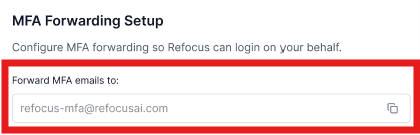
This is the secure mailbox IntelliAgent uses to process MFA codes for your agency.
💡A single, dedicated forwarding address is used for all carrier MFA messages at your agency.
Step 3: Create Forwarding Rules
For Microsoft 365 / Exchange
You can configure forwarding either at the organization level (recommended) or per mailbox.
Option A: Exchange Admin Center (Recommended)
-
Sign in to the Exchange Admin Center.
-
Go to Mail Flow → Rules → Add Rule.
-
Name the rule, e.g., Forward Carrier MFA Emails to ReFocus AI.
-
Set the condition: If the sender’s address includes... and add the carrier sender addresses.
-
Under Do the following, select Redirect the message to → youragency-mfa@refocusai.com.
-
Save and enable the rule.
Option B: Outlook (Per User)
-
In Outlook, go to Rules → Manage Rules & Alerts → New Rule.
-
Condition: From people or public group, and add carrier MFA senders.
-
Action: Forward it to people or public group, and add your ReFocus AI forwarding address.
-
Save and apply.
For Google Workspace (Gmail)
-
Go to Settings → See all settings → Filters and Blocked Addresses → Create a new filter.
-
In the “From” field, enter the carrier sender addresses.
-
Choose Forward it to and select your ReFocus AI forwarding address.
-
Save the filter.
Step 4: Test the Setup
-
Trigger a login that requests a carrier MFA code.
-
Verify that the MFA email is forwarded automatically to your ReFocus AI forwarding address.
-
Confirm with ReFocus AI team that the MFA code shows up in the destination mailbox.
Step 5: Maintain and Update Regularly
-
Review forwarding rules anytime you add a new carrier.
-
Update the rules if a carrier changes its sender domain.
-
Revalidate forwarding after system upgrades or policy updates.
Security Notes
-
All MFA messages are processed securely by ReFocus AI and used only for authentication.
-
Do not forward unrelated emails to your ReFocus AI address.
-
Credentials and MFA codes are never stored beyond the authentication process.
Need Help?
If your IT team has completed these steps but IntelliAgent still isn’t receiving MFA codes:
-
Verify the carrier’s sender domain again.
-
Check if forwarding rules were applied correctly.
-
Contact ReFocus AI Support via your support portal or email at support@refocusai.com.
